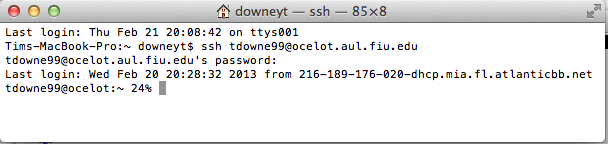
Users of Windows can use putty and WinSCP to create a connection to a remote computer that uses ssh. Mac users do not need additional software like putty, as the Mac OS has the ssh command that will do the same thing. There are some proprietary ($$$) software options for WinSCP, but the directory editor in the emacs editor can answer most needs.
The default terminal emulator on the Mac does not function properly for some editors. For that reason, I recommend that you set the terminal emulator to the older xterm-color instead of the newer xterm-256color. If you use xterm-256color, the delete and backspace keys will not behave properly.
To change the terminal emulator, open a terminal window (Applications -> Utilities -> Terminal) and issue the case-sensitive command
export TERM=xterm-color
To make this change permanent, edit the .bash_profile file in your home directory and add the above statement to it. The next time you log in, the terminal emulator will be changed automatically. Be sure to hit enter at the end of the line.
Connect to a remote computer, like ocelot.aul.fiu.edu, using ssh. You must know the username and password for logging into ocelot.
ssh username@ocelot.aul.fiu.edu
The first time you connect, you will be asked to add this host to your hosts file. You will also be challenged for your password.
You should be connected to ocelot. You are in your home directory.
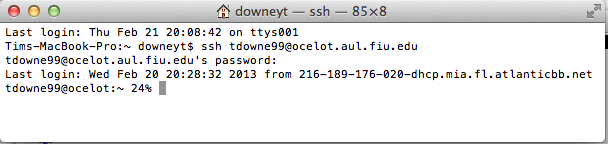
Read the basic information on emacs.
View a tutorial on ssh with emacs on a mac.