| COP4555 | CNT4713 | COP4226 | CGS4854 | CDA4101 | UNIX | HOME |


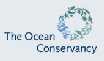


|
||||||
There are a several editors on the UNIX system, nano , emacs, and vi. They should all be available on the school systems, if not then send me an e-mail message.
nano
Word wrapping can corrupt configuration files. To disable word wrapping in nano, start it with the -p switch.
nano -p
emacsThere is a tutorial for emacs that you can run to familiarize yourself with some of the major features. To start the tutorial, first call up emacs , then issue the command
CTRL-H TThe most important command to learn is how to exit emacs
CTRL-X CTRL-C
I have also created a short list of most frequently used emacs commands.
viFor a tutorial, check out the Mastering the vi editor
lpr -Pipc414 -Jdowney prog.ext
This will print in room PC414 with downey on the banner.
You can place the following in your .cshrc file
setenv PRINTER ipc414
then you can omit the -P parameter to lpr. This sets your default printer. You can still override this with the -P parameter.
If your file has more than 1 page of output, then you can send your file through the pr command (pretty). This will insert a page break every 66 lines, and include the date, page number, and name of the file at the top of every page
pr -fs prog.ext > prog.pr
then use lpr to print prog.pr.
ls -a .c*
and looking in the directory listing for .cshrc.
If you do not have a .cshrc file, then you can use the following command to copy a default .cshrc to your home directory.
Only do this if you do not have a .cshrc file ~downeyt/cs/public/bin/init_user
Here is an example of what might be placed in .cshrc.
setenv PRINTER ipc414
By placing the above command in .cshrc, you can omit the -P parameter from the lpr command:
script
When you run script, a new process is created. All information that is displayed on the terminal in this process is also copied to a file called typescript in your original process. Once inside the subprocess, you would issue the commands to compile, link, and run the program (Ada, C), then you would use the cat command to display the contents of the program source files. When you are done, you press CRTL-D to exit the subprocess, then you can print the typescript file using lpr.
lpr [options] typescript
The default file is typescript, but it is possible to use any file by including it in the script command.
script file
You would also include the file when printing
lpr [options] file