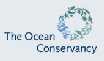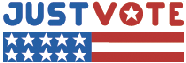Recently covered links and exam links are highlighted.
General
- Exam Info
- Exam info will be posted here. Check Moodle for the dates.
- Quiz 1 will be on Thursday, 9/19. It will be administered during the last 20 minutes of class. Topics:
- Chapter 1
- 1.1
- 1.2
- 1.3
- 1.4
- 1.5
- 1.7
- 1.8
- Chapter 2
- 2.1
- 2.2 (skip 2.2.7)
- 2.4
- 2.5
- Extra Credit 1
- Extra Credit 2
- Extra Credit 3
- Preview questions for Chapter 1
- Preview questions for Chapter 2
- Chapter 1
- Exam 1
- Date: Thursday 9/26
- Exam 1 lectures:
- In-class Lectures
- ch1
- ch2-controller
- ch2-servlets
- ch2-netbeans
- ch3-beans
- ch6-style-intro
- Video Lectures
- ch2-annotations
- apache videos
- Highlighted links on this page
- Book sections
- Chapter 1
- 1.1
- 1.2
- 1.3
- 1.4
- 1.5
- 1.7
- 1.8
- Chapter 2
- 2.1
- 2.2 (skip 2.2.7)
- 2.4
- 2.5
- Chapter 3
- 3.1
- 3.2
- 3.3
- Chapter 6
- 6.3 - pages 192-194
- Chapter 1
-
Apache
-
httpd.conf
- ServerAdmin
- ServerName
- ServerRoot
- Listen
-
httpd.conf
- Extra Credit 1
- Extra Credit 2
- Extra Credit 3
- Preview questions for Chapter 1
- Preview questions for Chapter 2
- Preview questions for Chapter 3 - beans
- Preview questions for Chapter 6 - style
- Quiz 2 will be on Thursday, 10/24. It will be administered during the last 20 minutes of class. It will cover Chapter 3. Apache and style sheets are not on the quiz.
- Chapter 3
- 3.1
- 3.2
- 3.3
- 3.4
- 3.5
- 3.7
- 3.8
- 3.9
- 3.10
- 3.11
- Preview questions for Chapter 3 - beans
- Preview questions for Chapter 3 - instance variables and reorganised
- Chapter 3
- Exam 2
- Date: Thursday, 10/31.
- Momentos Lectures: October 1 (from 50:29) through October 22 (to 48:34)
- Lecture Notes
- ch3-beans
- ch3-instance
- ch6-style-font
- apache-setup
- ch3-reorganised
- ch4-logger-useage
- ch4-logger-implement (video lecture)
- ch4-hidden
- ch4-jspLocation
- ch4-logic
- ch4-fill
- ch4-summary
- Highlighted links on this page
- Book sections
- Chapter 3
- 3.4
- 3.5
- 3.7
- 3.8
- 3.9
- 3.10
- 3.11
- Chapter 4
- 4.1
- 4.2
- 4.3
- 4.4
- 4.5
- 4.6
- 4.8
- 4.9
-
Chapter 6
- 6.3.1
- 6.3.2 - through Font Family
- Chapter 3
- Apache
-
httpd.conf
- ServerAdmin
- ServerRoot
- ServerName
- MinSpareServers
- MaxSpareServers
- StartServers
- JkMount
-
srm.conf
- AddIcon
- ErrorDocument
- Commands for starting, restarting and stopping Apache
-
httpd.conf
- Preview questions for Chapter 3 - instance variables and reorganised
- Preview questions for Chapter 4
- Preview questions for Chapter 6 - style, up to font family.
- Quiz 3 will be on Tuesday, 12/3. It will be administered during
the last 20 minutes of class. It will cover Chapters 5 and 6.
- Preview questions for Chapter 5 - required validation and regular expressions
- Preview questions for Chapter 5 - post requests
- Preview questions for Chapter 5 - Hibernate persistence
- Preview questions for Chapter 6 - more style tags
- Preview questions for Chapter 6 - additional HTML tags
- Preview questions for Chapter 6 - saving data from complex tags
- Exam 3
- Date: 12/12 from 5-7pm
- Lectures: ch5-regex (video lecture), ch5-regex-review, ch5-validation, ch5-post (video lecture), ch5-persistent-use, ch5-persistent-implement-bean, ch5-persistent-implement (video lecture) ch6-html, apache-limit-access, ch6-stylesheet-text, ch6-formElements
- Highlighted links on this page
- Book sections
- Chapter 5
- 5.1
- 5.2
- 5.3
- 5.4
- 5.5
- 5.6
- 5.8
- 5.9
-
Chapter 6
- 6.1
- 6.2
- 6.3
- 6.4
- 6.5
- 6.6
- 6.7
- 6.8
- 6.9
- 6.10
- 6.11
- 6.12
- Chapter 5
-
Apache
-
srm.conf
- AuthName
- AuthType
- AuthUserFile
- Require
-
access.conf
- Directory
-
srm.conf
- Submitting Homework Online. When you are asked for a username and password, use your webmail username with the password that I sent to you.
- Submitting Homework from Unix
- Extra Credit 1
View creating a webapp and synching with GitHub.
View creating extra credit 1 and synching with GitHub.
View walk-through of uploading Extra Credit 1 - Extra Credit 2
- Extra Credit 3
- Extra Credit 4
- Homework 1
- Extra Credit 5
- Homework 2
- Extra Credit 6
- Homework 3
- Homework 4. HW4 includes Extra Credits 7, 8, and 9.
- Homework 2
- Homework 4
- Homework 2
- Extra Credit 4
- Homework 3
- Homework 4. Homework 4 contains three extra credit add-ons. Once you complete the assignment, you can start on the extra credit. All are due when the assignment is due.
- Extra Credit 2
- Extra Credit 3
- Extra Credit 4
- Extra Credit 5
- Homework 2
- Extra Credit 6
- Homework 3
- Homework 4. It contains Extra Credits 7, 8 and 9.
- Extra Credit 5
- Homework 3
- Homework 4. This also includes Extra Credits 6 and 7.
- Book Site
- Book Examples
- Book JAR Files
- Videos for Chapter 1
- Videos for Chapter 2
- Videos for Chapter 3
- Videos for Chapter 4
- Implement each feature separately. The application can be run after each feature is added.
-
Ch4 Enhanced - Implementing a Logger
Ch4 Enhanced - Eliminating Hidden Fields
Ch4 Enhanced - Specifying the Location of JSPs
Ch4 Enhanced - Automating the Controller Logic
Ch4 Enhanced - Automating Filling the Bean
- Implement all the features at the same time. Edit each file once.
- Ch4 Enhanced - Complete
- Videos for Chapter 5
- Videos for Chapter 6
- GitHub Classroom
You will use GitHub to demonstrate the work that you are doing for the class. You will use a repository that I manage from the GitHub Classroom site. Follow this link to claim your repo.
- Video Lectures
The lectures for this course will be recorded with the momentos software: FIU Momentos. View the available lectures from the site.
I will provide the access code in the first class and I will send you a copy of the code later in the week.
- Canvas
- Class Notes
- Information
- The password for the slides is webdev.
- List of lectures for section 04
- Java and Netbeans
I recommend that you do not get the bundled Java and NetBeans. I recommend that first you install the latest JDK from Java SE , then install the latest NetBeans: Download Netbeans - HTML Reference
- CSS Reference
- Apache Reference
- Tomcat Reference
- Java API Reference
- Javax Servlet API Reference
- Javax Servlet Http API Reference
- Javax Servlet Annotation API Reference
Your webmail address has been added to the following moderated mailing list. You can access an archive of messages from this URL. Do not post messages to the list.
-
Section 04:
CGS4854 Mailing List
You may add more than one address to the list. When adding a new e-mail, be sure to follow the instructions about placing 'confirm ######' in the body of the text. If you only reply, it might not work. This is a moderated list, so only messages that I approve will be sent to you. I will sell your e-mail address to whomever wants to buy it (just kidding).
- A short description of some UNIX commands
- If you deleted some intialization files on ocelot and your prompt
looks like
>, then issue this command from your root directory:
~downeyt/public/bin/init_user - More Information About Modes
- MySQL Commands
Lecture Videos
- Videos for Friday, August 28.
- Videos for Friday, September 4.
- Videos for Friday, September 11.
- Videos for Friday, September 18.
- Default Validation
- Not on Exam 1: Problem with Instance Variables
- Not on Exam 1: Creating a Controller Helper
- Videos for Friday, September 25.
- Introduction to style sheets.
- Not on Exam 1: Using a logger
- Not on Exam 1: Initializing a logger from web.xml
- Not on Exam 1: Configuring the log4j package.
- Videos for Friday, October 2.
- Videos for Friday, October 9.
- Videos for Friday, October 16.
- Videos for Friday, October 23.
- Videos for Friday, October 30.
- Videos for Friday, November 6.
- Videos for Friday, November 13.
- Videos for Friday, November 20.
Video Lectures
- Video Lectures for Chapter 2
- Ubiquitous Presenter notes from the videos. These are in a new classroom named videos_cgs4854. You will have to find the classroom and register in it. The password is webdev. Click on the Enroll/unenroll link on the UP site and look for the class.
- The last topics in Chapter 2 were not covered in class. Please review these videos. The videos on the Tomcat user file will be useful in later assignments.
- Apache Videos
- Detailed Explanation of Instance Variables in Servlets
- Logger Implementation
- Video Lectures for Chapter 4
- Ubiquitous Presenter notes from the videos. These are in a new classroom named videos_cgs4854. You will have to find the classroom and register in it. The password is webdev. Click on the Enroll/unenroll link on the UP site and look for the class.
- The last topics in Chapter 4 were not covered in class. Please review these videos.
- Video Lectures for Chapter 5
- Ubiquitous Presenter notes from the videos. These are in a new classroom named videos_cgs4854. You will have to find the classroom and register in it. The password is webdev. Click on the Enroll/unenroll link on the UP site and look for the class.
- Regular Expressions
Video Lectures
- Video Lectures for 2/16
- Ubiquitous Presenter notes from the videos. These are in a new classroom named videos_cgs4854. You will have to find the classroom and register in it. The password is webdev. Click on the Enroll/unenroll link on the UP site and look for the class.
- Chapter 3
- Chapter 4
- Not on Exam 1: Using a logger
- Not on Exam 1: Initializing a logger from web.xml
- Not on Exam 1: Configuring the log4j package.
- Ubiquitous Presenter notes from the videos. These are in a new classroom named videos_cgs4854. You will have to find the classroom and register in it. The password is webdev. Click on the Enroll/unenroll link on the UP site and look for the class.
- Apache
- Ubiquitous Presenter notes from the videos. These are in a new classroom named videos_cgs4854. You will have to find the classroom and register in it. The password is webdev. Click on the Enroll/unenroll link on the UP site and look for the class.
- Apache
- I placed thes videos in the same folder as all the normal lecture videos.
- Chapter 6
Software
- Putty is an excellent, free, secure, telnet program.
- Download putty from putty.org. Download the binary of putty.exe.
- The putty video will show you how to install putty and how to use it.
- WinSCP is an excellent, free, FTP program.
- Download WinSCP from winscp.net.
- Try these tutorials:
- WinSCP Tutorial.
- Creating the ROOT webapp Eventually, you will do this for the course. Do it now and you will also learn about WinSCP.
HTML
- HTML codes for a basic web page
- DOCTYPE and Content-type for HTML validators
- See what the form elements look like
- Information on Cascading Style Sheets
- Experiment with colors
- Well Styled. A resource of useful techniques and tricks for webdesigners
Tomcat
- Trouble running Tomcat in NetBeans: Fixing quotes in catalina.bat
- Creating a web
application on my Tomcat server.
- I have created a script that will test the structure of your
webapps directory:
Test folder. Please run this test before you notify me that your webapps folder is ready.
- I have created a script that will test the structure of your
webapps directory:
- Creating a web application using WinSCP.
- Adding your ocelot username to the tomcat users of NetBeans.
- Deploying a WAR file to ocelot.
- Creating a Servlet Mapping
- Tomcat Tags. XML tags that can be used to customize Tomcat.
- Connecting to your Web App from Apache
- Compiling on Ocelot
- Configuring Netbeans 11 in the lab for web applications.
- Creating a project in NetBeans
- Creating a project in NetBeans from existing sources.
- Debugging servlets in NetBeans
- PATH-INFO and QUERY-STRING info
- Path Info in Netbeans
- Accessing on Ocelot
- Root unavailable.
Java
- Packages in Java
- CLASSPATH
- Enumeration Interface.
- Calendar Abstract Class.
Servlet and JSP
Apache
- A short description of some UNIX commands
- You may search the Apache site from this link:
http://httpd.apache.org/docs/ - All the Apache directives in alphabetical order:
http://httpd.apache.org/docs/mod/directives.html - Requesting a port number
- Setting up your server on ocelot
- Contents of the conf directory: conf
- The common directives in the conf files.
- Starting, Restarting, and Stopping your server
- Connecting to your Web App from Apache
- MIME types
- I have a server running that has a lot of files.
- http://ocelot.aul.fiu.edu:12345
- The log files are accessible in http://ocelot.aul.fiu.edu:12345/logs
- Time Out Directives in Apache.
- Information on types of daemons, spare servers and types of connections.
- Limiting Access to Apache.
Apache Options
- Options and Aliases
- Language Negotiation
- Language Negotiation Off
- Content Negotiation
- Content Negotiation Off
- AddHandler
- AddHandler Off
- Timeout 15
Server Side Include
- Examples of SSI commands.
Notice how long it takes this file to load compared to the next two
links.
- Same file with a .html extension instead of .shtml. Notice that none of the commands were executed.
- Same file with a .txt extension. Notice how the server decides on what to send the browser by looking at the extension.
- A good tutorial on all the SSI commands.
Scripts
- Find your current IP address
- Look up the IP address for a domain name
- Trace the route to a domain
Resources
- Creating a Web Directory on Ocelot
- Creating a Web Directory on Solix
- Information on the pine e-mail program
- School Accounts
- How to FTP to solix
- How to FTP to ocelot
- How to FTP to ocelot using a Mac
More Content
General Web
- To add an image to the location bar in
a newer browser, add a <link> like the following. The
href should be to an icon, not a gif or jpeg. The
16x16 view of the icon will be displayed.
<link rel="shortcut icon" href="http://www.cs.fiu.edu../images/tim.ico">
School Accounts
Getting a school account
As long as you are a registered student, you can have an account to use the school's computers. This account is needed to access the computers in the lab. As long as you are registered for a CS class, you should have such an account. This account will also allow you to log into ocelot and weasel. CS Account Info
As long as you are registered for classes at FIU, you have access to a web mail account. Web Mail Account Info
There is a computer that is maintained by FIU, instead of by CS. This computer is named solix. Solix Account Info This account is not needed to use the PCs in the computer labs, but it is needed to long onto the computers with names: solix and weasel The account that you get will give you access to these computers.
Changing Passwords
Once you have a school account, it is good for many computers here at FIU. You should change your password to something other than your student number.
Changing your password on solix
From the command prompt on serss1 and solix, issue the command
passwd
in order to change your password. You will be asked for three things:
- Your current password
- Your new password
- Your new password, again
Submitting Homework
I have created a script that you can call from school computers to upload files to my directory. Execute the following from your directory on weasel, ocelot or solix:
~downeyt/cs/public/webftp/webftp.pl
and follow the instructions. Use the -h option to learn how to customize the program.
Modes
There are three types of permissions for a file or directory: read, write, and execute.
File
- Read: it is possible to see the contents of the file
- Write: it is possible to change the contents of the file
- Execute: the file contains machine code, or the file contains a script and the name of a program to execute the script
Directory
- Read: it is possible to see the list of names of the files that are in the directory
- Write: it is possible to change the list of names of the files that are in the directory
- Execute: it is possible to access the files that are in the directory. It is possible to change (cd) to the directory.
Each file has three different access permissions
- User: the owner of the file
- Group: the group that the user belongs to. Usually, there is no such group.
- Other: every other account that is not the user, nor the user's group
The output of thels -al command lists all the permissions.
There are ten characters
- First character - type of file: d is directory, l is link, - is file
- Next three - user permissions
- Next three - group permissions
- Next three - other permissions
Each permission is assigned a numeric value. The values are chosen so that each number from 0 - 7 indicates a unique combination of permissions.
- none: 0
- e: 1
- w: 2
- we: 3
- r: 4
- re: 5
- rw: 6
- rwe: 7
To use the chmod command, determine the permissions that are required for each category of account that can access the page: user, group, other. Calculate the number for each category. There will be one number for each. Here are some examples of chmod commands
chmod 755 public_htmlchmod 644 index.htmlchmod 711 ~chmod 600 httpd.conf
To get more information on the chmod command, use the man pages.
- On solix:
man -s 1 chmod - On ocelot:
man chmod - Here are the explanations of the other modes in the ls command
- l - file locking. Only one process can access the file at one time.
- t - sticky bit. If directory has write access, only owner of directory can rename or remove files.
- T - sticky bit but no access. Sticky bit is on, but directory does not have execute permission.
- s - set-user or set-group ID. A file or directory created will have the same owner as the parent directory, it will not be owned by the ID of the process creating the file or directory.
- S - set-user or set-group ID but no access. Set-ID bit is on, but directory does not have execute permission.
Validators
If you want to validate the code in an HTML page by using an HTML validator such as the one located at http://validator.w3.org, add the following to your HTML file:
- Add the DOCTYPE comment as the first comment in your file
<!DOCTYPE HTML> - Add the following META tag to the HEAD section of your file
<meta charset="utf-8">
Here are some example pages and links to validators for each page.
- valid.html5.internal.html
- This is a valid HTML page that uses an internal style sheet to replace the old style presentation tags and attributes. It is necessary to validate the style sheet in a second validation.
- Validate the Page. Validate the Style Sheet.
- valid.html5.external.html
- This is a valid HTML page that uses an external style sheet to replace the old style presentation tags and attributes. It is necessary to validate the style sheet in a second validation.
- Validate the Page. Validate the Style Sheet.
- invalid.html5.html
- This is an invalid HTML 5 page that has some incorrect tags and attributes.
- Validate the Page.
- invalid.html5.external.html
- This is a valid strict page, but the style sheet has some errors.
- Validate the Page. Validate the Style Sheet. View the Style Sheet.
Older DOCTYPES allow older versions of HTML, but these are deprecated.
- Add the DOCTYPE comment as the first comment in your file if you
not using the old style presentation attributes and elements
<!DOCTYPE HTML PUBLIC "-//W3C//DTD HTML 4.01//EN"> - Add the DOCTYPE comment as the first comment in your file if you
are using the old style presentation attributes and elements
<!DOCTYPE HTML PUBLIC "-//W3C//DTD HTML 4.01 Transitional//EN"> - Add the following META tag to the HEAD section of your file
<meta http-equiv="content-type" content="text/html; charset=iso-8859-1">
Here are some example pages and links to validators for each page.
- valid.transitional.html
- This is a valid HTML Transistional page that uses old style
presentation tags and attributes like <font> and <body
bgcolor="red">
Validate the Page. - valid.strict.internal.html
- This is a valid HTML page that uses an internal style sheet to replace the old style presentation tags and attributes. It is necessary to validate the style sheet in a second validation.
- Validate the Page. Validate the Style Sheet.
- valid.strict.external.html
- This is a valid HTML page that uses an external style sheet. It is necessary to validate the style sheet in a second validation.
- Validate the Page. Validate the Style Sheet. View the Style Sheet.
- invalid.transitional.html
- This is an invalid HTML Transitional page that has some incorrect tags and attributes.
- Validate the Page.
- invalid.strict.html
- This is a valid HTML Transitional page, but an invalid strict page.
- Validate the Page.
- invalid.strict.external.html
- This is a valid strict page, but the style sheet has some errors.
- Validate the Page. Validate the Style Sheet. View the Style Sheet.
Path Info in Netbeans
In order for Path Info to work properly in Netbeans for a servlet, it will be necessary to add an additional servlet-mapping for the servlet. You do not need to do this when you run servlets from ocelot. It is only necessary whey you run locally on Netbeans.
Edit the web.xml file for your web app. Look for the servlet mapping for your servlet. It will look something like this
<servlet-mapping> <servlet-name>QueryPath</servlet-name> <url-pattern>tdowne99.QueryPath</url-pattern> </servlet-mapping>
Copy and paste another one of these right after this one. Edit the url-pattern by adding a /* at the end. When you are finished, you should have two servlet-mapping that look something like this
<servlet-mapping> <servlet-name>QueryPath</servlet-name> <url-pattern>/tdowne99/QueryPath</url-pattern> </servlet-mapping> <servlet-mapping> <servlet-name>QueryPath</servlet-name> <url-pattern>/tdowne99/QueryPath/*</url-pattern> </servlet-mapping>
Root Context
For some unknown reason, sometimes the ROOT web app of your host on Tomcat becomes unavailable, and it is impossible to Stop or Reload it in the manager web app.
If this happens, try deploying ROOT.
- Locate the Deploy section of the manager web app.
- Type ROOT into the WAR or Directory URL: edit box
- Click the Deploy button
You will most likely have two links to the / web app. One will work, the other will not. Leave both of them. Your web app should now be working.
MySQL Commands
The name of your MySQL database on ocelot is
spring21_username
where username is your ocelot user name.
To access your database, log onto ocelot and type the command
mysql -h ocelot.aul.fiu.edu -u
spring21_username -p <Enter
Key>
password
You will enter your password after mysql prompts you for it. The password
will be your panther id.
Once you are connected, you can change your password with
SET PASSWORD = PASSWORD('passwordhere');
Once you are connected, issue the command
use
spring21_username
After you are in your database, you can view all tables with
show tables;
Don't forget the ; at the end.
There won't be any tables until you do your homework. Once you have a
table, you can view its structure with
describe name-of-table;
You can see all the records in the table with
select * from name-of-table;
Exit mysql with
exit;
Symbloic links are used in UNIX much like a shortcut is used in Windows. A directory can create a link to a file in another directory. To the operating system, this looks like the file exists in the current directory, eventhough it actually exists in a different physical location.
To create a symbolic link:
- Change to the directory where the link is to be created.
- Issue the
ln -scommand with the path to the actual file that is being linked
ln -s /path/to/real/someFile.ext
If the link was created, then you will see the name of the linked file
in the current directory, but it will be labeled as a link in a directory
lising,
lrwxrwxrwx someFile.ext
This means that the file is a link and that it will have the same
permissions as the actual file.
Limiting Access to a Directory in Apache
There are four directives that are needed to restrict access to a directory in Apache. The directives belong in access.conf in a Location or Directory tag for the directory.
- AuthType Basic
- The authentication type is the method that the browser will use to
retrieve the username and password.
Basicis the simple method where the usual dialog box appears. - AuthName "Security Name"
- Use the authentication name to define the string that will be displayed in the dialog box to identify which username and password are required.
- AuthUserFile path_to_password_file
- The authentication authority file is the path to the file that contains usernames and passwords.
- Require user username1 username2
- Identify the users who are allowed to access the site.
AuthType Basic AuthName "your-user-name Apache Server" AuthUserFile /aul/homes/downeyt/etc/2101/registered.passwd Require user downeyt your-user-name
The above command uses the password file for uploading assignments, which is the one you need to use in order to allow me to access your site.
In the future, if you want to create your own password file, use the
htpasswd command, which is located in the same dierctory as
httpd. For the first user, include the -c option, which will
create the password file. For additional users, do not include the -c
option.
htpasswd -c path_to_password_file username1 htpasswd path_to_password_file username2