| COP4555 | CNT4713 | COP4226 | CGS4854 | CDA4101 | UNIX | HOME |


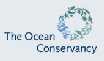


|
||||||
I have used CSS to make
new links more
apparent. Scroll down... you won't miss them!
I have used CSS to make my
exam links more
apparent.
http://www.cs.fiu.edu/mailman/listinfo.cgi/aul-cgs4825u01http://www.cs.fiu.edu/mailman/listinfo.cgi/aul-cgs4825u02
>, then issue this command from your root directory:~downeyt/public/bin/init_user
<link rel="shortcut icon"
href="http://www.cs.fiu.edu/~downeyt/images/tim.ico">
As long as you are a registered student, you can have an account to use the school's computers. This account is not needed to use the PCs in the computer labs, but it is needed to long onto the computers with names: solix, serss1, xlab1, servax, servms. The account that you get will give you access to all of these computers.
To get the account, you must connect to the solix computer. When you are prompted for a user name, type the single word (no spaces) unixshell. You will then be asked some information like name and student number. Then you will be given a user name and a password. Write them down! Then you will be logged off the computer. You won't be able to access the computers for another 24 hours, while your account is being activated.
In the future, you will use your user name and password to log onto any of the named computers.
You may get more information about UnixShell from http://www.fiu.edu/~aus/accounts/student.html
Once you have a school account, it is good for many computers here at FIU. You should change your password to something other than your student number.
From the command prompt on serss1 and solix, issue the command
passwd
in order to change your password. You will be asked for three things:
Many people are having difficulty getting the <P class="red"> working. The problem is with the header tags that start the paragraphs: Do not include the header tags inside the paragraph. Do it this way
<h1>Heading</h1> <P class="red"> Paragraph </P>
This will get it working.
I have created a script that you can call from school computers to upload files to my directory. Execute the following from your directory on weasel, ocelot or solix:
~downeyt/cs/public/webftp/webftp.pl
and follow the instructions. Use the -h option to learn how to customize the program.
There are three types of permissions for a file or directory: read, write, and execute.
File
Directory
Each file has three different access permissions
The output of the ls -al command lists all the permissions.
There are ten characters
Each permission is assigned a numeric value. The values are chosen so that each number from 0 - 7 indicates a unique combination of permissions.
To use the chmod command, determine the permissions that are required for each category of account that can access the page: user, group, other. Calculate the number for each category. There will be one number for each. Here are some examples of chmod commands
chmod 755 public_html
chmod 644 index.html
chmod 711 ~
chmod 600 httpd.conf
To get more information on the chmod command, use the man pages.
man -s 1 chmod
man chmod
If you want to validate the code in an HTML page by using an HTML validator such as the one located at http://validator.w3.org, add the following to your HTML file:
<!DOCTYPE HTML PUBLIC "-//W3C//DTD HTML 4.01//EN">
<!DOCTYPE HTML PUBLIC "-//W3C//DTD HTML 4.01
Transitional//EN">
<meta http-equiv="content-type" content="text/html;
charset=utf-8">
Here are some example pages and links to validators for each page.
In order for Path Info to work properly in Netbeans for a servlet, it will be necessary to add an additional servlet-mapping for the servlet. You do not need to do this when you run servlets from ocelot. It is only necessary whey you run locally on Netbeans.
Edit the web.xml file for your web app. Look for the servlet mapping for your servlet. It will look something like this
<servlet-mapping>
<servlet-name>Servlet_tdowne99.QueryPath</servlet-name>
<url-pattern>/servlet/tdowne99.QueryPath</url-pattern>
</servlet-mapping>
Copy and paste another one of these right after this one. Edit the url-pattern by adding a /* at the end. When you are finished, you should have two servlet-mapping that look something like this
<servlet-mapping>
<servlet-name>Servlet_tdowne99.QueryPath</servlet-name>
<url-pattern>/servlet/tdowne99.QueryPath</url-pattern>
</servlet-mapping>
<servlet-mapping>
<servlet-name>Servlet_tdowne99.QueryPath</servlet-name>
<url-pattern>/servlet/tdowne99.QueryPath/*</url-pattern>
</servlet-mapping>
For some unknown reason, sometimes the ROOT web app of your host on Tomcat becomes unavailable, and it is impossible to Stop or Reload it in the manager web app.
If this happens, try deploying ROOT.
You will most likely have two links to the / web app. One will work, the other will not. Leave both of them. Your web app should now be working.