| COP4555 | CNT4713 | COP4226 | CGS4854 | CDA4101 | UNIX | HOME |


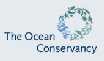


|
||||||
I have used CSS to make
recently covered
links more apparent. Scroll down... you won't miss them!
I have used CSS to make
exam links more
apparent. Scroll down... you won't miss them!
COP2250
Mailing List>, then issue this command from your root directory:~downeyt/public/bin/init_user
<link rel="shortcut icon"
href="http://www.cs.fiu.edu/~downeyt/images/tim.ico">
As long as you are a registered student, you can have an account to use the school's computers. This account is needed to access the computers in the lab. As long as you are registered for a CS class, you should have such an account. This account will also allow you to log into ocelot and weasel. CS Account Info
As long as you are registered for classes at FIU, you have access to a web mail account. Web Mail Account Info
There is a computer that is maintained by FIU, instead of by CS. This computer is named solix. Solix Account Info This account is not needed to use the PCs in the computer labs, but it is needed to long onto the computers with names: solix and weasel The account that you get will give you access to these computers.
Once you have a school account, it is good for many computers here at FIU. You should change your password to something other than your student number.
From the command prompt on serss1 and solix, issue the command
passwd
in order to change your password. You will be asked for three things:
Many people are having difficulty getting the <P class="red"> working. The problem is with the header tags that start the paragraphs: Do not include the header tags inside the paragraph. Do it this way
<h1>Heading</h1> <P class="red"> Paragraph </P>
This will get it working.
I have created a script that you can call from school computers to upload files to my directory. Execute the following from your directory on weasel, ocelot or solix:
~downeyt/cs/public/webftp/webftp.pl
and follow the instructions. Use the -h option to learn how to customize the program.
There are three types of permissions for a file or directory: read, write, and execute.
File
Directory
Each file has three different access permissions
The output of the ls -al command lists all the permissions.
There are ten characters
Each permission is assigned a numeric value. The values are chosen so that each number from 0 - 7 indicates a unique combination of permissions.
To use the chmod command, determine the permissions that are required for each category of account that can access the page: user, group, other. Calculate the number for each category. There will be one number for each. Here are some examples of chmod commands
chmod 755 public_html
chmod 644 index.html
chmod 711 ~
chmod 600 httpd.conf
To get more information on the chmod command, use the man pages.
man -s 1 chmod
man chmod
If you want to validate the code in an HTML page by using an HTML validator such as the one located at http://validator.w3.org, add the following to your HTML file:
<!DOCTYPE HTML PUBLIC "-//W3C//DTD HTML 4.01//EN">
<!DOCTYPE HTML PUBLIC "-//W3C//DTD HTML 4.01
Transitional//EN">
<meta http-equiv="content-type" content="text/html;
charset=utf-8">
Here are some example pages and links to validators for each page.
In order for Path Info to work properly in Netbeans for a servlet, it will be necessary to add an additional servlet-mapping for the servlet. You do not need to do this when you run servlets from ocelot. It is only necessary whey you run locally on Netbeans.
Edit the web.xml file for your web app. Look for the servlet mapping for your servlet. It will look something like this
<servlet-mapping>
<servlet-name>QueryPath</servlet-name>
<url-pattern>tdowne99.QueryPath</url-pattern>
</servlet-mapping>
Copy and paste another one of these right after this one. Edit the url-pattern by adding a /* at the end. When you are finished, you should have two servlet-mapping that look something like this
<servlet-mapping>
<servlet-name>QueryPath</servlet-name>
<url-pattern>/tdowne99/QueryPath</url-pattern>
</servlet-mapping>
<servlet-mapping>
<servlet-name>QueryPath</servlet-name>
<url-pattern>/tdowne99/QueryPath/*</url-pattern>
</servlet-mapping>
For some unknown reason, sometimes the ROOT web app of your host on Tomcat becomes unavailable, and it is impossible to Stop or Reload it in the manager web app.
If this happens, try deploying ROOT.
You will most likely have two links to the / web app. One will work, the other will not. Leave both of them. Your web app should now be working.
Netbeans 4.1 Problems
Issue 1 Netbeans in the lab has some issues. If you make a change to a JSP, then netbeans "should" recompile the JSP into a servlet. Netbeans 4.1 fails to do this. Sooooo, you have to delete the old .class file. Be sure that all hidden files can be viewed when looking into directories in Windows Explorer before you start looking for these files. It will be located in
Documents and Settings
your yser name
netbeans
4.1
jakarta-tomcat-something
work
Catalina
localhost
your project name
org
apache
jsp
your subdirectory name
Open this directory and delete the .class files. Then you can run your application again and it will rebuild the .class files.
Issue 2 If you ever get the error
Deployment error: TomcatManager.undeploy invalid TargetModuleID passed. See the server log file for details.
then you have to delete another file. Look in
Documents and Settings
user name
.netbeans
4.1
config
J2EE
TargetModules
tomcat_home__bun251815208 (or similar)
home__bundled_ho-1459906850 (or similar)
project name
Delete the "project name" file.
Issue 3 If you ever get the error
generics are not supported in -source 1.4 (try -source 1.5 to enable generics)
Then you must
In the future, when creating a new web application, on the New Web Application screen of the wizard, be sure that the checkbox
is unchecked. It seems that this is checked by default for compliance with J2EE 1.4 projects. When it is checked, then the new JDK 1.5 constructs, like generics, cannot be used. Back to top of page
MySQL Commands
The name of your MySQL database on ocelot is
spring21_username
where username is your ocelot user name.
To access your database, log onto ocelot and type the command
mysql -h localhost -u spring21_username -p <Enter Key>
password
You will enter your password after mysql prompts you for it. The password
will be your panther id.
Once you are connected, you can change your password with
SET PASSWORD = PASSWORD('passwordhere');
Once you are connected, issue the command
use spring21_username
After you are in your database, you can view all tables with
show tables;
Don't forget the ; at the end.
There won't be any tables until you do your homework. Once you have a table,
you can view its structure with
describe name-of-table;
You can see all the records in the table with
select * from name-of-table;
Exit mysql with
exit;
Symbloic links are used in UNIX much like a shortcut is used in Windows. A directory can create a link to a file in another directory. To the operating system, this looks like the file exists in the current directory, eventhough it actually exists in a different physical location.
To create a symbolic link:
ln -s command with the path to the actual file that
is being linked ln -s /path/to/real/someFile.ext
If the link was created, then you will see the name of the linked file in
the current directory, but it will be labeled as a link in a directory
lising,
lrwxrwxrwx someFile.ext
This means that the file is a link and that it will have the same permissions
as the actual file.
There are four directives that are needed to restrict access to a directory in Apache. The directives belong in access.conf in a Location or Directory tag for the directory.
Basic is the simple method where
the usual dialog box appears.
AuthType Basic AuthName "your-user-name Apache Server" AuthUserFile /home/scsfac/downeyt/etc/2101/registered.passwd Require user downeyt your-user-name
The above command uses the password file for uploading assignments, which is the one you need to use in order to allow me to access your site.
In the future, if you want
to create your own password file, use the htpasswd command, which is located in the
same dierctory as httpd. For the first user, include the -c option, which
will create the password file. For additional users, do not include the -c option.
htpasswd -c path_to_password_file username1 htpasswd path_to_password_file username2